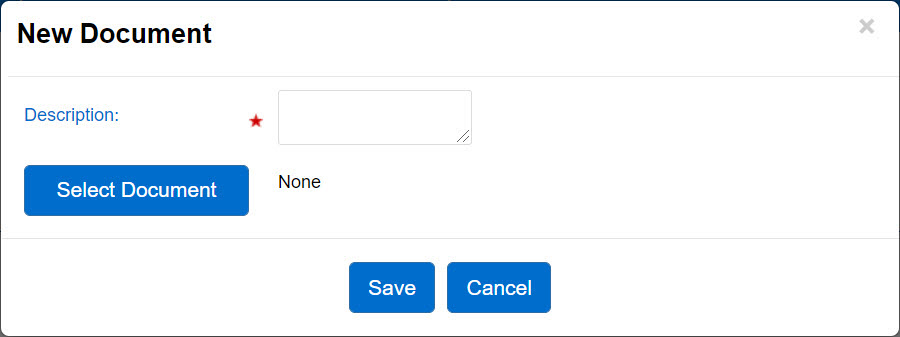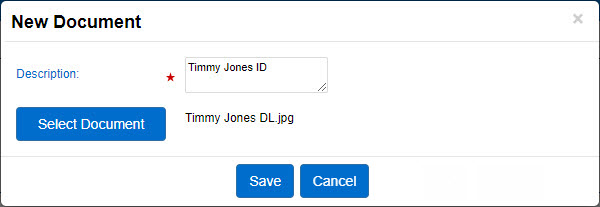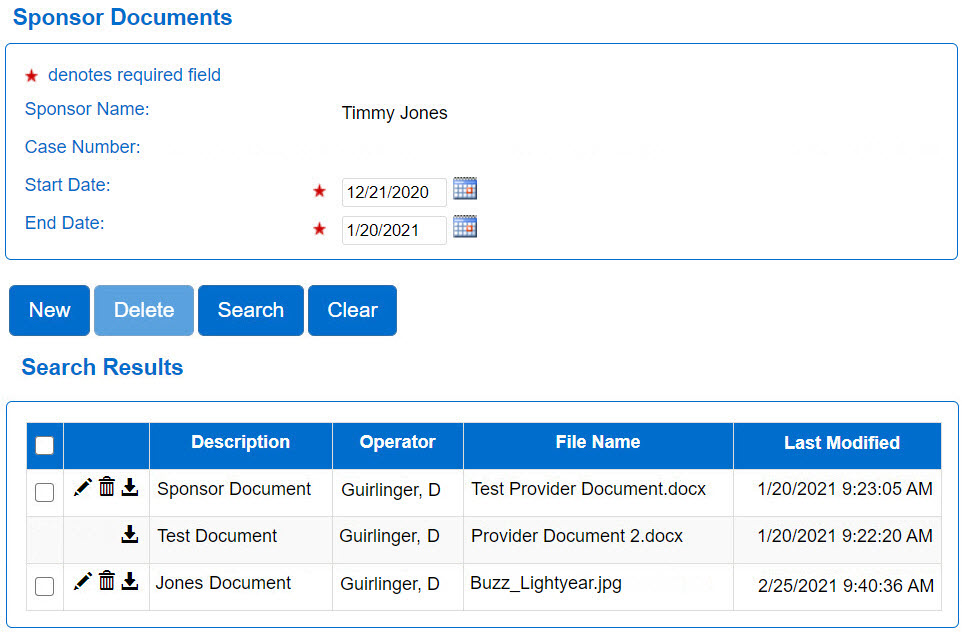
Use the Sponsor > Documents page to upload documents to the database that may be relevant to the Sponsor file (e.g. drivers license, etc.) or to review existing documents. Note that the System Administrator determines in the Admin > Site Settings page whether the documents uploaded will be Read-Only or not. If that selection is made, then the Sponsor is not authorized to upload new documents nor edit or delete existing documents.
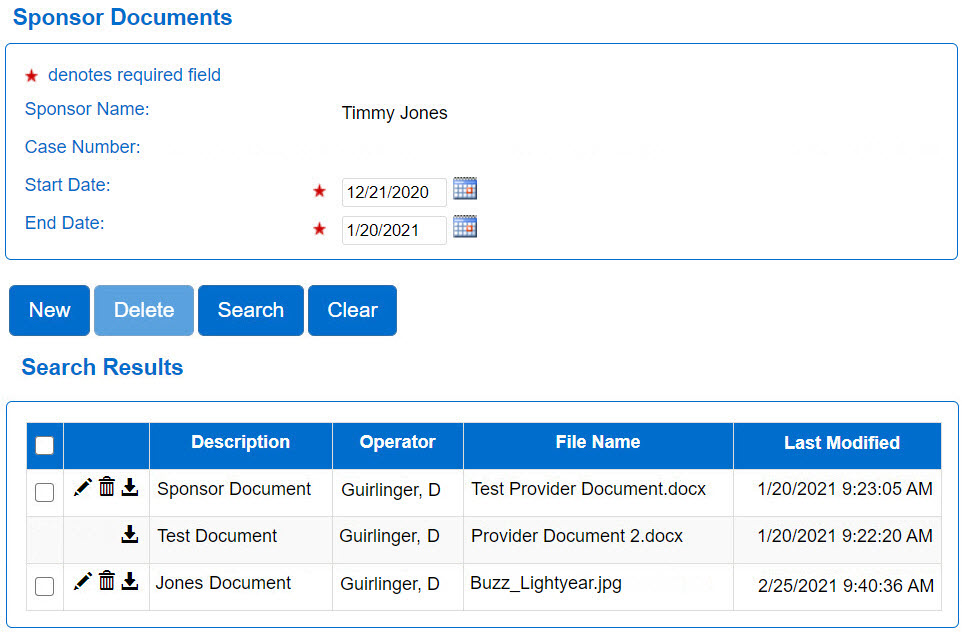
All documents previously uploaded will be automatically listed if created within the default Start Date and End Date range, regardless of whether they were Read-Only or not.
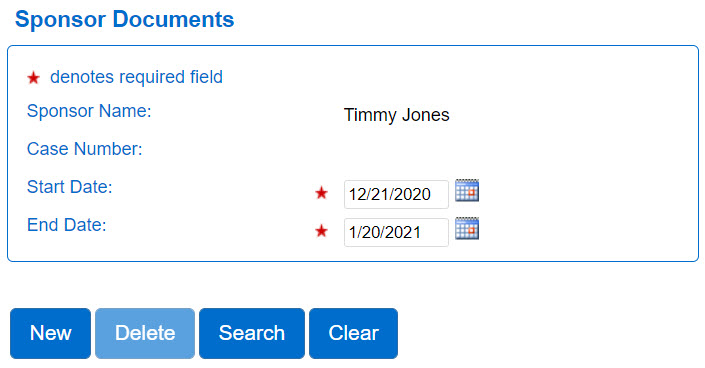
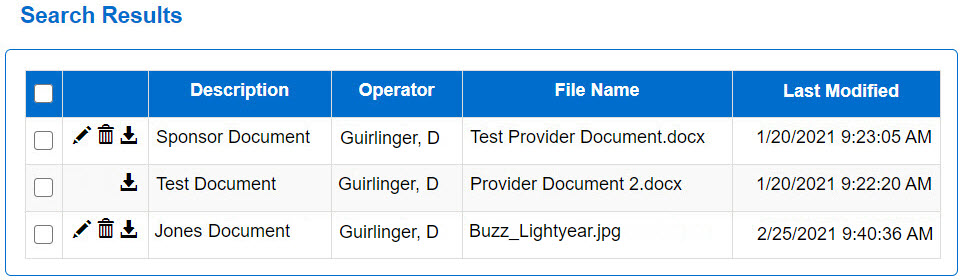
The Edit pencil icon is only enabled on non Read-Only Sponsor document listed in the Search Results.
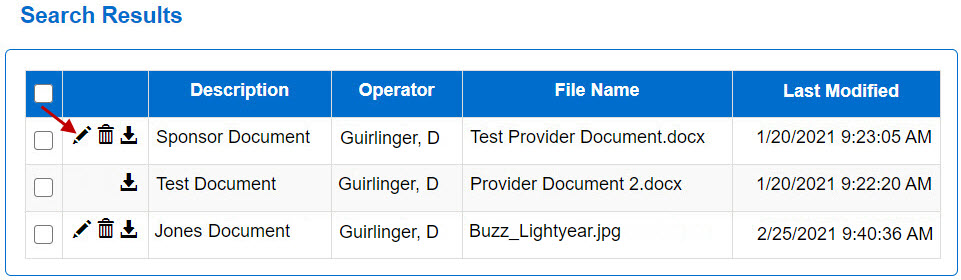
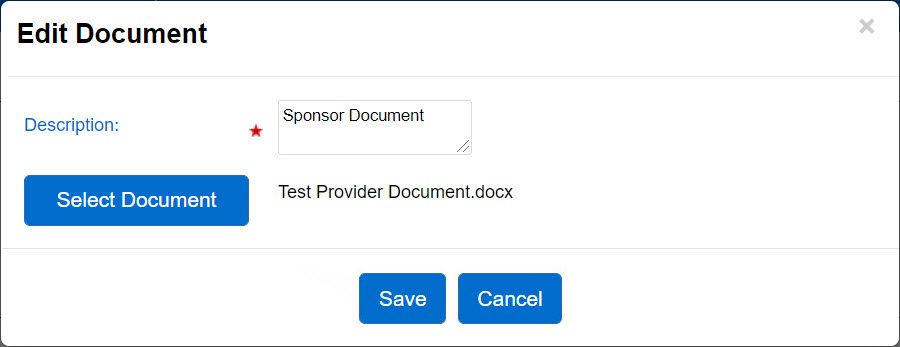
The Delete button is only enabled upon selection of a non Read-Only Provider document listed.
If deleting one Document:
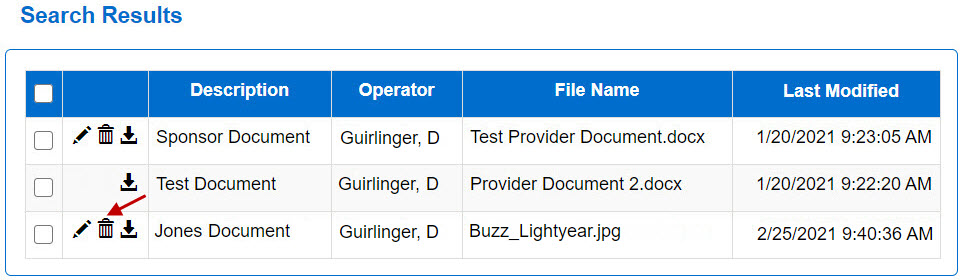
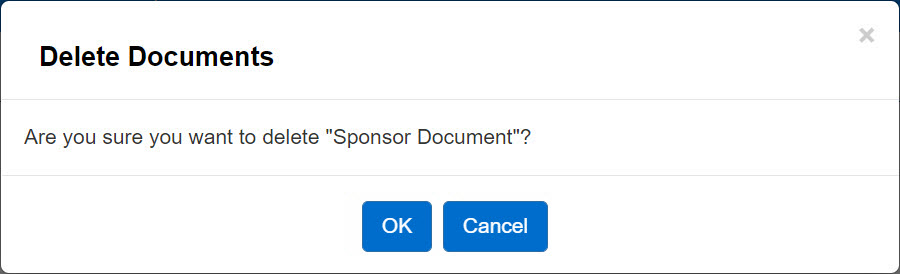
If deleting more than one Document:
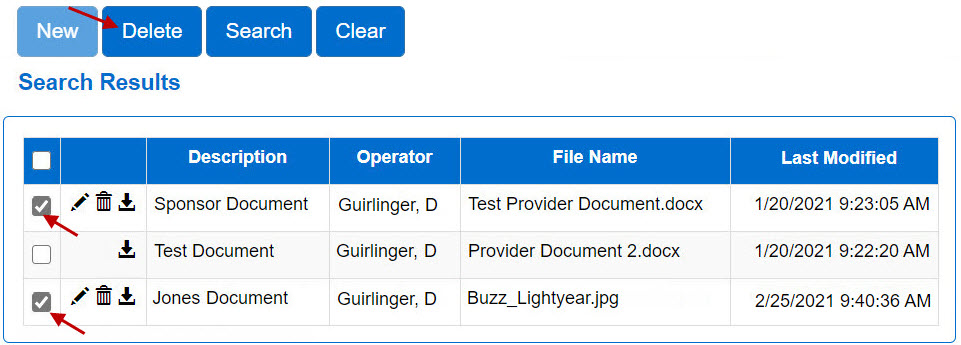
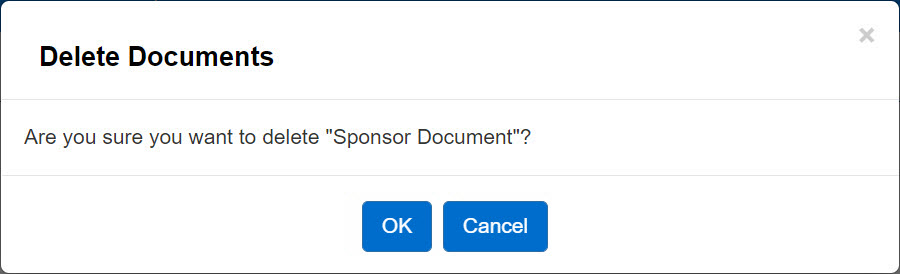
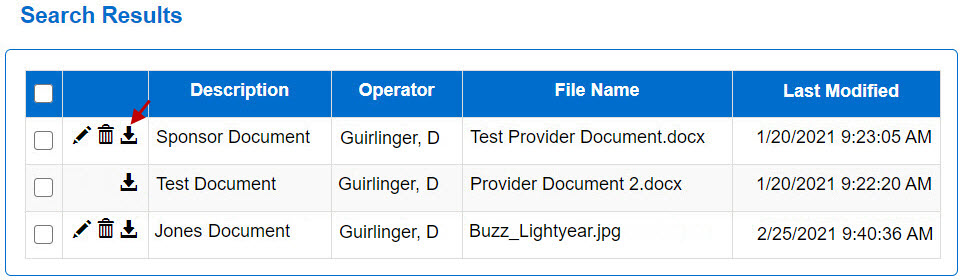
Depending on the security protocols of your operating system, it is possible that the document will open immediately or you might be prompted to select whether you would like to Open or Save the Document.

To add a new Document to a Sponsor, press New. Red asterisk (*) indicates a required field.